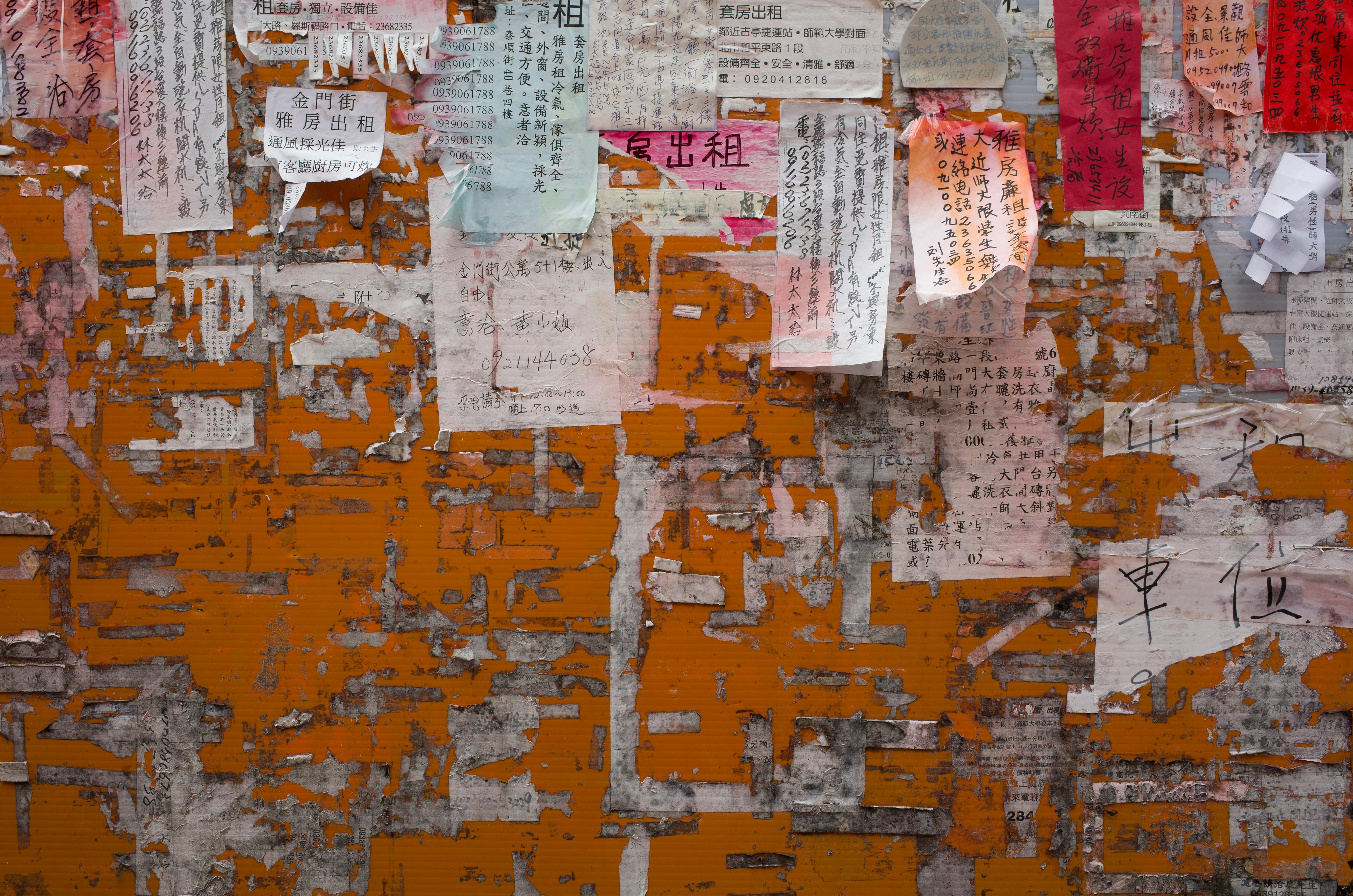
Setting up your Nikon D3400 DSLR camera to shoot video
THE NIKON D3400 VIDEO SETUP
The Nikon D3400 is an entry-level DSLR camera designed by Nikon for people who are moving on from bridge cameras or compact cameras, and while it takes excellent photos, it also shoots excellent video. One of the selling points of this camera is that it shoots Full HD video which is 1080 at 60 frames per second which is really impressive and gives you very smooth and very high quality video playback. However, one of the downsides is that it doesn’t have an external microphone jack and that’s very common with most cameras in this category, though ironically its predecessor the Nikon D3300 has an external microphone jack and I I would say that If you are going to be shooting a lot of video which will require a lot of sound when you are actually shooting the video maybe doing interviews or shooting bands then you might want to look at the D3300 instead of this camera
On the other hand, one of the things that I really like about this camera is that it has a lot of effects and modes, so you can be quite creative with how you take pictures and those effects translate to video as well. which is actually quite funny. So you can have a lot of fun with the photographic illustration that triggers a kind of comic effect but on video. You can have fun with the thumbnail effect that records kind of a time lapse but within the thumbnail effect option, and you can also have a lot of fun, which I found with the toy camera effect that gives kind of a shot through vignette video really OLDE WORLDE. and rather unsaturated color.
Before recording a video, you need to change some of the settings in the menus. First of all, turn on the camera and press the menu button and you will be looking for the shooting menu. The video options are right at the bottom of the page so you can either use the multi selector to go down or you can press it up and because it’s on a rotary dial it means you go right into the video settings movie. You can then choose your FRAME RATE and FRAME SIZE. There are two different frame rates one is NTSC which is mainly for America and will give you 60 frames per second or 30 frames per second and the other is PAL which is mainly for Europe which will give you 50 frames per second and 25 paintings. per second. It’s very important that you choose the correct one for your country, so it’s worth checking if you’re not sure. I would recommend 1080 at the highest frame rate, obviously. It will go down to 720 which is perfectly acceptable for YouTube social media etc. If you move one down in the menu you can see the movie quality which should of course be high instead of normal and then move one more option down to microphone. The D3400 doesn’t have an external microphone jack, but it does have an internal microphone that can be reasonably effective over short distances.
You have three options for the microphone: the first is AUTO, which is fine and worked reasonably well for ambient sound, the second is MANUAL, which I’d recommend because it gives you more control over the sound you’re recording. If you’re in manual mode, you should aim for your sound to max out at 12, so if you can test the recording beforehand, if someone is speaking, for example, then what you’re really looking for is when that person is in your highest level. , maxed out at 12 and you can use the multi selector to move the sensitivity up or down to make sure that happens. The last one is to turn off the microphone and I don’t recommend it at all, even if you don’t intend to use the sound used, having the sound in the video is actually a very useful way of selecting clips when you’re editing. Coming out of that, you move on to wind noise reduction, which doesn’t make much of a difference. The final option is the manual movie setting. If you leave it off, even if you go into manual here, it won’t be in the manual setting because you’ve turned it off here. If you turn it on here, you can use manual settings and automatic settings, so I recommend turning it on.
Once you’ve changed the menu settings, you can start looking through the camera to see what you’re actually seeing when you want to record a video. To do so, you need to press the Live View button on the back. There are two pretty important buttons here for when you’re in Live View and one is the info button at the top and the other is the i button at the bottom left corner next to the screen. When you initially switch to Live View, you will see a lot of information at the top of the screen. Now because you’ve turned on Live View you’re not in video mode yet and in fact a lot of the information is for still images, for example you’ll have what mode you’re in whether it’s auto or manual . aperture priority, flash on/off, shutter settings, autofocus settings, picture control settings, white balance, and whether the size and quality of still images. If you press the info button at the top once, you’ll now be in video mode, and that gives you more relevant information about what you actually have as your settings for video. If you’re in this mode and you press the i button, that gives you all the things you can change when you’re in this mode. If set to auto, it allows you to change the frame size and quality, microphone settings, wind noise reduction, and focus mode. If you switch the camera to M for manual and go into that setting it will give you a lot more information. It will display movie frame size and quality, white balance, microphone settings, ISO, picture control, wind noise reduction, autofocus area mode control, and auto focus mode. approach. That’s a really handy way to see what’s available to you when you’re shooting video. If you press i-mode again to get out of that and then press the info button again, that info disappears, so the screen is pretty empty, but we get the marker showing the video extent. When you’re shooting video you’ll notice that you don’t get all the full screen that you would when you’re shooting stills and that’s because the area of the sensor that’s used for shooting video is smaller so you get a smaller area on the screen that is actually included within the video range. That will change slightly if you’re shooting at 1080 or if you’re shooting at 720, so it’s worth keeping an eye on. If you hit the info button one more time, you’ll get the grid so you can keep everything level.
In many ways, the setup for shooting stills or video on a DSLR is the same. For example, you can use dial mode to select the mode in which you want to take photos or videos. You can have it set to AUTO, you can have it set to Manual, and the parameters are effectively the same. You can change your ISO, you can change your aperture, or you can change your shutter speed. The only extra element when you’re recording a video is your frame rate and that’s selected when you choose 1080-60 or 1080-50 or 30 or 25 or 720, so frame rate is the extra element for video. Now, if you’re shooting at a certain frame rate, it’s recommended that your shutter speed be twice that frame rate. So if you’re shooting at 30 frames per second, your shutter speed should be about 160. Similarly, if you’re shooting at 60 frames per second, your frame rate should be about 125. You have some flexibility here, you can Easily go up to 1/200 or 1/400 if that’s what you want without the video suffering too much.
In terms of keeping the quality as good as possible, you’d like the ISO to be as low as possible and the aperture will of course control your depth of field. All three items here, ISO, aperture, and shutter speed, can be changed when in manual settings. The weird thing, in a sense, is the aperture because you can’t change the aperture when you’re shooting the video, so you need to preset your aperture and you can only do that outside of Live View. When you’re on the rear screen, you can change the aperture by pressing the exposure button at the top and using the main dial. Now at this point you can also change the ISO and Shutter Speed in exactly the same way. You can change the shutter speed using the main dial alone and you can change the ISO by looking at the i button and moving around and choosing the ISO and changing it. However, you may want to change the ISO or shutter speed while you’re shooting the video, in which case you can use the function button you have preset to change the ISO and use the main dial which will change the ISO, even if you’re shooting at the same time. Or you can use the main dial just to change the shutter speed. Again, even if you’re shooting video at the time and the best thing about using the rear screen is that you can see the change instantly, whether changing the shutter speed or ISO will make the image lighter or darker.